
You can easily access NTU CourseReserves in the ULTRA View of NTULearn by following the below steps.
It is referred to as the "Library Resource Gallery" in ULTRA View.
First, go to the course site in NTULearn that is using the ULTRA view, and look for the "Library Resource Gallery" tool in the Course Content. It may be at the bottom, near the "Media Gallery":
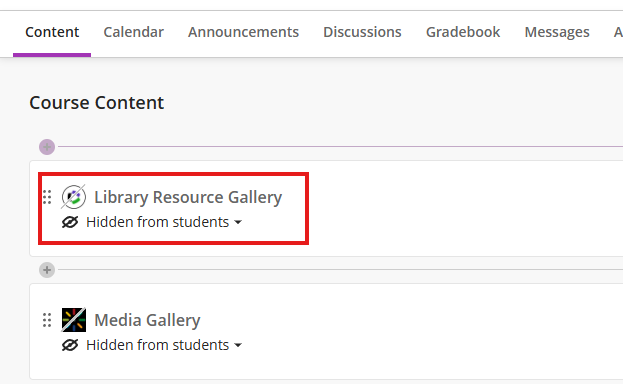
Make sure you enable it so it is visible to your students by clicking on the gray down arrow, and selecting "Visible to Students"
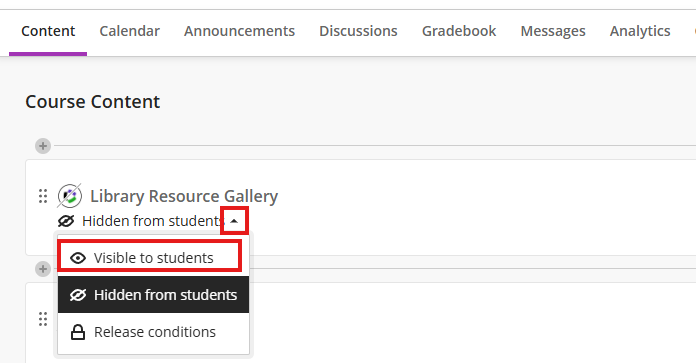
You can click on this link to access the platform yourself, and edit your reading list.
If you do not see the above link in your course, you can enable it yourself by following the below steps:
Hover over the "+" sign just below the "Course Content" section, and select "Content Market":
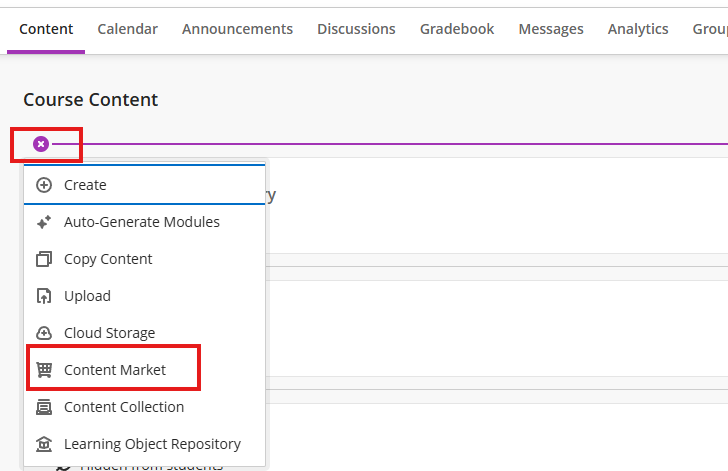
Scroll to look for and select "Library Resource Gallery" - the listing is in alphabetical order, so it is in the "L" section.
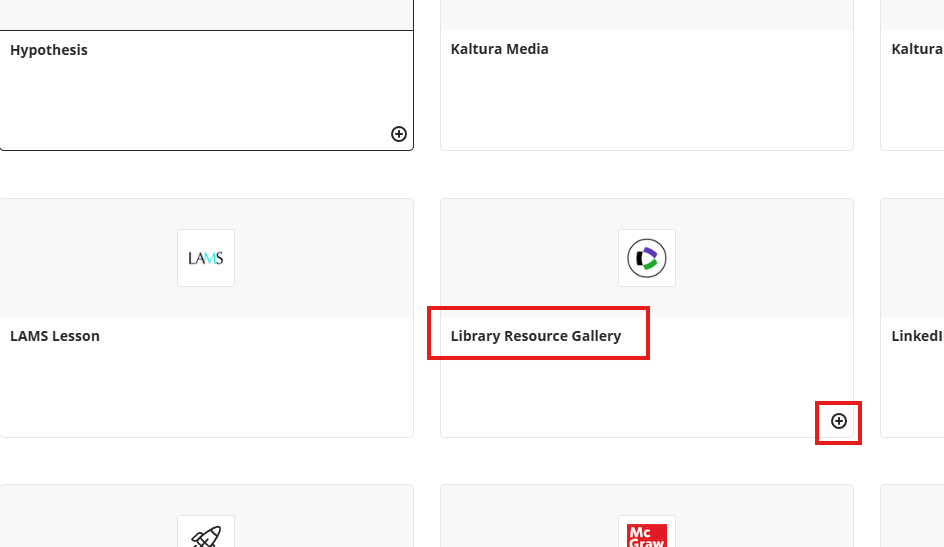
Make the newly created section available to users, so that your students can see it!
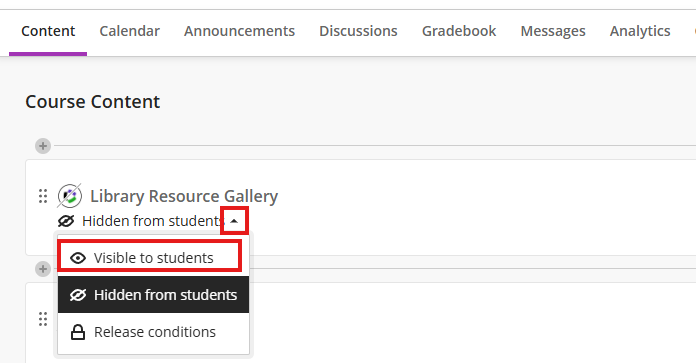
Now you and your students can click on the link to access the platform!
You are expected to comply with University policies and guidelines namely, Appropriate Use of Information Resources Policy, IT Usage Policy and Social Media Policy. Users will be personally liable for any infringement of Copyright and Licensing laws. Unless otherwise stated, all guide content is licensed by CC BY-NC 4.0.