
NTU CourseReserves is embedded directly in NTULearn.
Go to any of your courses in NTULearn, and look for the "NTU CourseReserves" tool in the left sidebar.
Then, make sure you enable it so it is visible to your students by clicking on the gray down arrow, and selecting "Show Link"
You can click on this link to access the platform yourself, and edit your reading list.
If you do not see the above link in your course, you can enable it yourself by following the below steps:
Hover over the "+" sign at the top left hand corner of your course and create a new "Tool Link"
Select "Library Resource Gallery" from the dropdown.
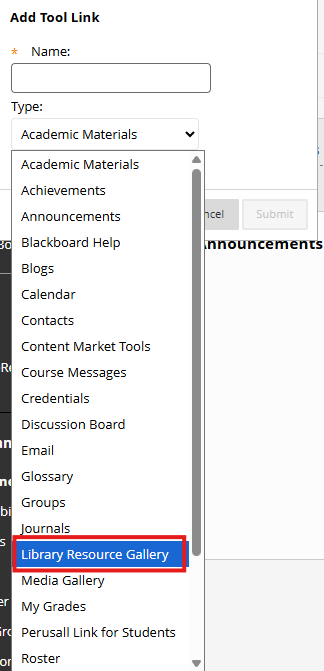
Name the Link "NTU CourseReserves" (or anything you like), and make sure you make it available to users, so that your students can see it!
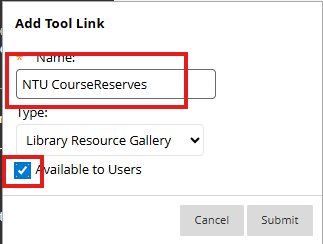
Now you and your students can click on the link to access the platform!
The below is a screenshot of how NTU CourseReserves (or Library Resource Gallery) looks in an NTULearn course site:

You are expected to comply with University policies and guidelines namely, Appropriate Use of Information Resources Policy, IT Usage Policy and Social Media Policy. Users will be personally liable for any infringement of Copyright and Licensing laws. Unless otherwise stated, all guide content is licensed by CC BY-NC 4.0.