
After importing references from various sources, you may have duplicate references in your Library. EndNote has a simple function to weed out these duplicates for you. Just follow the steps below to weed out the duplicate references so that you can make the decision on which reference to keep.

Select the reference you would like to keep or skip if you would like to decide later.

You can share the references that you have collected with your classmates and project mates easily by sharing your EndNote Library with them. To share your Library, you will need to create an EndNote online account. You may sign up using your NTU email address.
If you do not have an online account, click Library followed by Sync. You will be prompted to create an account. Once your account is created and your library is fully synced, you can begin sharing.

All users sharing the Library will need to set up an EndNote online account. They will receive email invites to share your Library.
Watch this video for more information on this convenient feature.
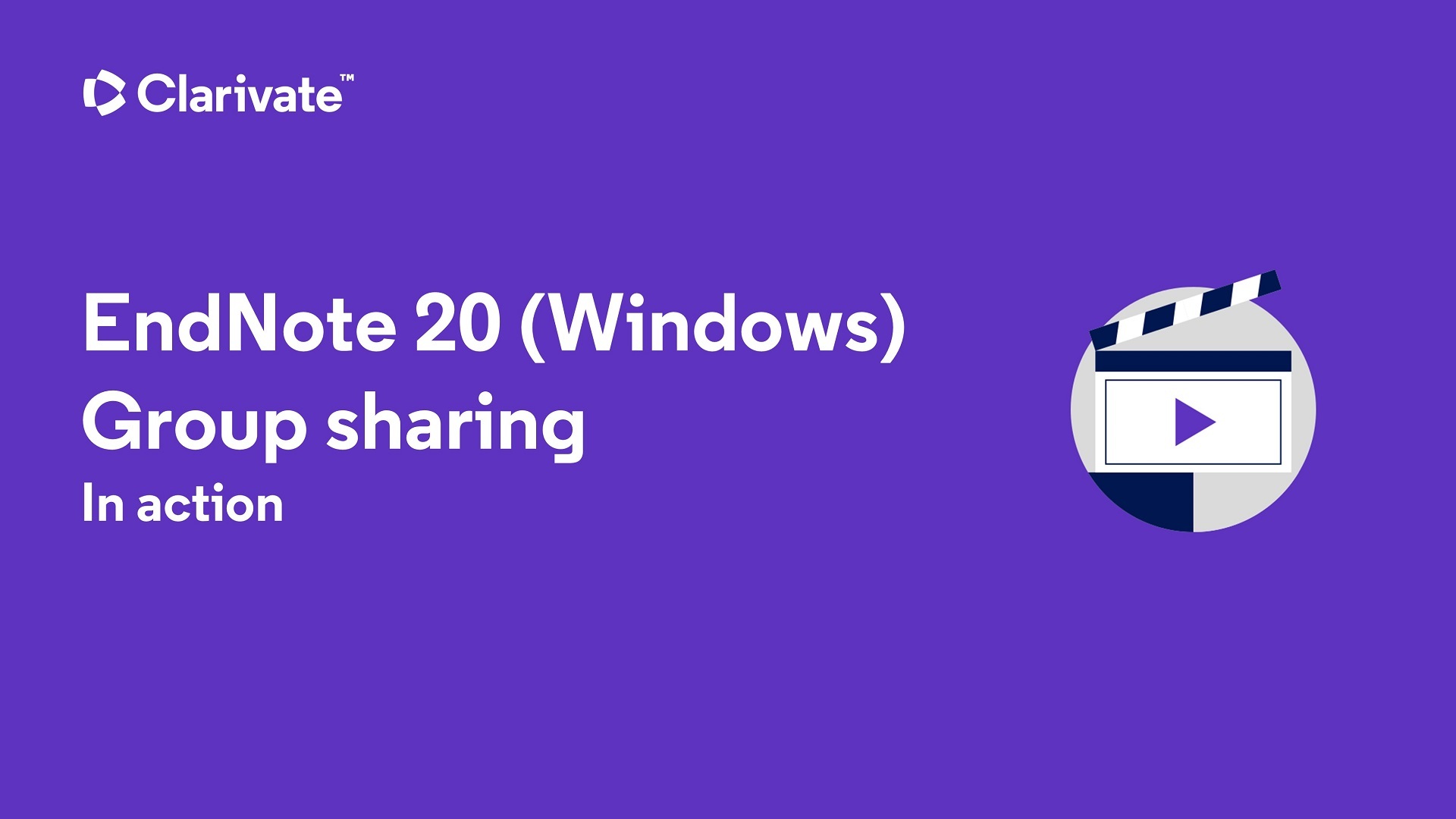
Use EndNote’s Journal Term List to substitute abbreviations in your journal citation with Term List
In EndNote, there are a number of term lists (chemistry, medical, physics, etc) to ensure that the journal names in your reference list are either in full name or abbreviated according to your citation styles requirements.
A step-by-step guide on setting up term list can be found here. The video below provides a quick preview about Journal Term List:
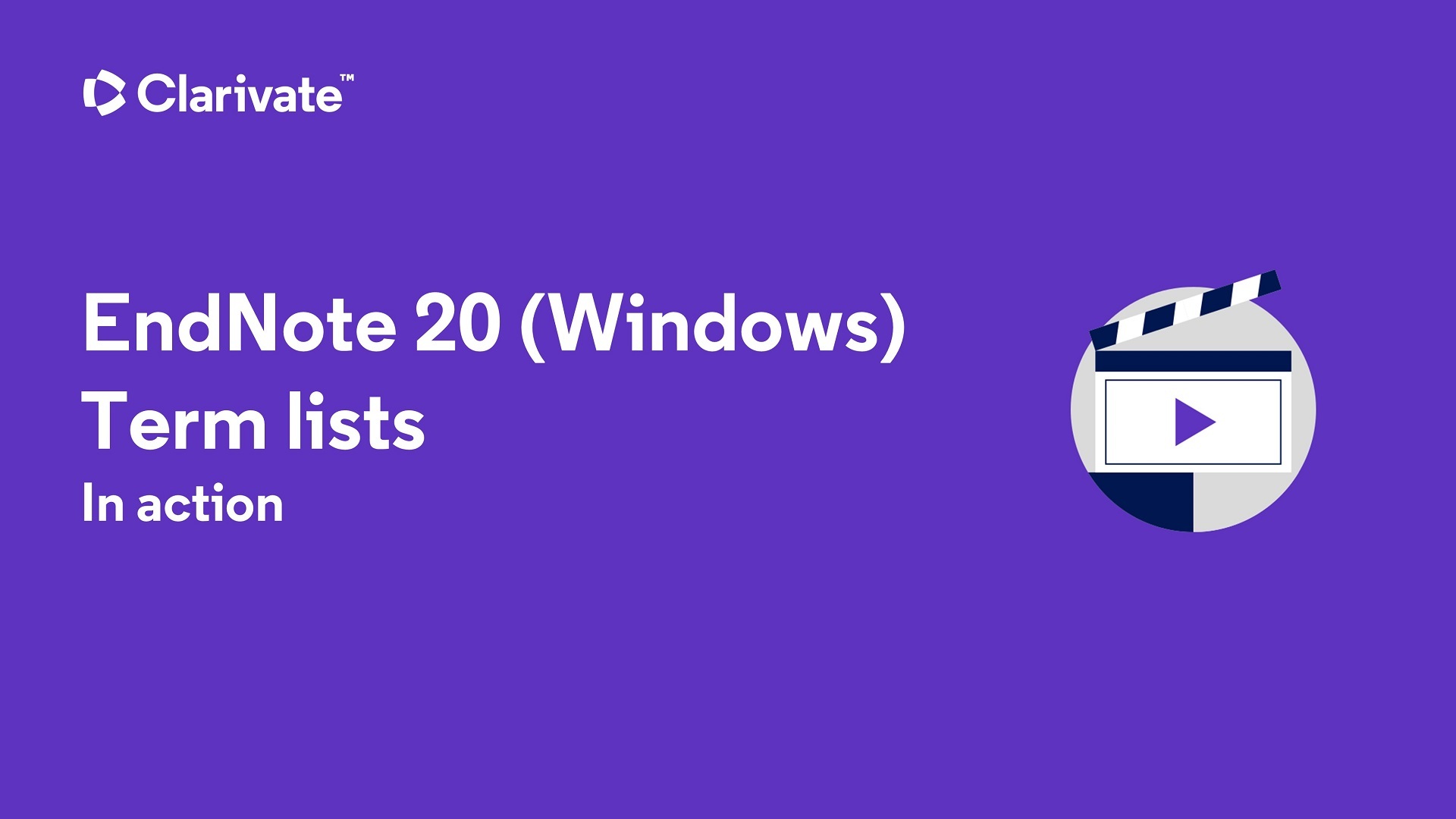
You are expected to comply with University policies and guidelines namely, Appropriate Use of Information Resources Policy, IT Usage Policy and Social Media Policy. Users will be personally liable for any infringement of Copyright and Licensing laws. Unless otherwise stated, all guide content is licensed by CC BY-NC 4.0.