
A queue is like a pipeline for managing questions from your patrons. It's like an inbox where access can be limited to certain staff and configured according to needs.
Currently, these are the active queues:

Users will automatically get a copy of their enquiry (example below) via email upon submission. They can also reply to that email, if they have any additional information to share.
All emails directly sent to these email addresses will be automatically redirected to these CEMS queues

To manage & track enquiries that were sent directly to your role-based or NTU email accounts, please forward them to

Ticket types:
(a) Originated from Patron - using this ticket option allows you to create a ticket that came from a user and requires a follow-up. This is useful when you get the enquiry from the user at Service Desk and other means (in-person, MS Teams, etc.).
(b) Initiated by You (System) - this ticket option allows you to immediately send an email message out to the user upon creating the ticket. This is also useful when you want to initiate the ticket with user without waiting for them to send a ticket. One example is USS sending chaser emails to leaving staff to return their books before their last day.

Note: Avoid using email addresses with NTU domains such as ...@staff.main.ntu.edu.sg or ...@assoc.main.ntu.edu.sg. User will not receive the replies.
If users reply to Alma notifications (e.g. DocDel/ILL, book overdue, summary of borrowed items notices), the reply will be sent to library@ntu-sg.libanswers.com which will create a ticket in NTU Library queue in CEMS.




To view the ticket page, without claiming, after clicking on the eye icon, scroll down to click on the Preview URL or Preview butto . This will open the ticket page and will not auto-claim the ticket under your name.





If a ticket needs to be escalated to an external party for follow up (e.g. another NTU admin department or RSIS library), cc their email address. In the reply text, inform user that the external party will get in touch with you.










We can now directly transfer tickets to NIE Library similar to how we assign tickets to other teams in OIKLS. The mechanics of it are slightly different so here are brief steps.
If you notice the enquiry is regarding NIE Library loans, fines, etc. follow the steps below to transfer it to them.




Instructions on creating macros can be found here: https://ask.springshare.com/libanswers/faq/1587
macro, template, reply, paste
applying macro
You can insert a plain text version of your NTU email signature in your replies to users.
It is advisable to use plain text version of your signature as inserting the signature with the formatting will cause your replies to be distorted.
The plain text version of the signature has been cleared by Communication & Outreach Team. (COT).
Here are the steps:
You can insert this signature in your replies to user with these steps.
Is your CEMS Dashboard filled with tickets that doesn't belong to you and wish you don't see them?
Do you only want to see outstanding/not closed tickets that belong only to you or your team role-based account or your team members?
Dashboard views can help you!
Dashboard views are saved filters that allow you to easily customize the list of tickets that appears on your dashboard so that you don't have to apply the same filters over and over again!

Essentially there are two things that needs to be done to use views:
*Anyone can create a custom dashboard view; however, only admins can share custom views with other users.
Merging tickets allows you to consolidate related questions into a single ticket. There are a couple of common scenarios where you may want to merge two or more tickets together.
Normally, when a patron replies to a ticket, the new reply is added to that ticket's thread. However, if the patron's email client does not provide all of the necessary info in the email's header, LibAnswers may not be able to identify which ticket it belongs to. As a result, a new ticket is created.
Instead of replying to this new ticket, you can instead merge it into the original. This can help you maintain the continuity of your conversation with the patron, making it easier to review the ticket's thread from start to finish.
You may find situations where a patron has submitted multiple new tickets, but they all end up relating to the same question or topic. Or, maybe they sent in a brand new ticket with more information about an earlier question, instead of replying to the original ticket. Instead of replying to the new ticket, you can merge them all into a single ticket. This will help you consolidate the patron's correspondence into a single place, making it easier keep track of the conversation.
To merge tickets, you need to open the ticket that you wish to close and follow these instructions: https://ask.springshare.com/libanswers/faq/1685
By system default, if a user replies to the same ticket after three months, it will automatically split/break into a new ticket, regardless of whether if it is follow-up question or a different question.
However, if user replies to the same ticket with a different question before the three months, it will still be under the existing ticket. For such scenarios, it is advisable to manually split/break the ticket so that it is routed to the relevant teams and each ticket has one RefAnalytics transactions (recommended).
Steps on splitting the ticket can be found at: https://ask.springshare.com/libanswers/faq/1696
The following notification emails will be triggered and sent to your email addresses under the following conditions:




These are the custom email alerts that will be triggered for tickets pending your action and you are the ticket owners. Please do not mark those emails as Junk

This is how they would look like:
Alert #1

Alert#2

What are the differences between the two alerts? Can't we have one email alert only?
Alert#1 informs that you have been updating the "Open" ticket (e.g. sending internal notes to colleagues to find a solution) but no one has replied to the user. You should reply to the user immediately, at the very least to inform them that we are working on their enquiry.
Alert#2 informs that there have been no updates to the "Open" ticket at all. This is the alert for you to follow up as soon as possible.
If you have been sending internal notes within your tickets, you should be receiving Alert#1 only. If not, you will receive both Alert#1 & Alert#2.
Therefore, it is important to have both alerts set up to give a timely response to the users so that they will know Library is responsive.
With effect from 11 August 2022, users will receive this feedback survey email 24 hours after you close each ticket and the ticket has at least one Reply sent to user. [applicable to NTU Library queue only]
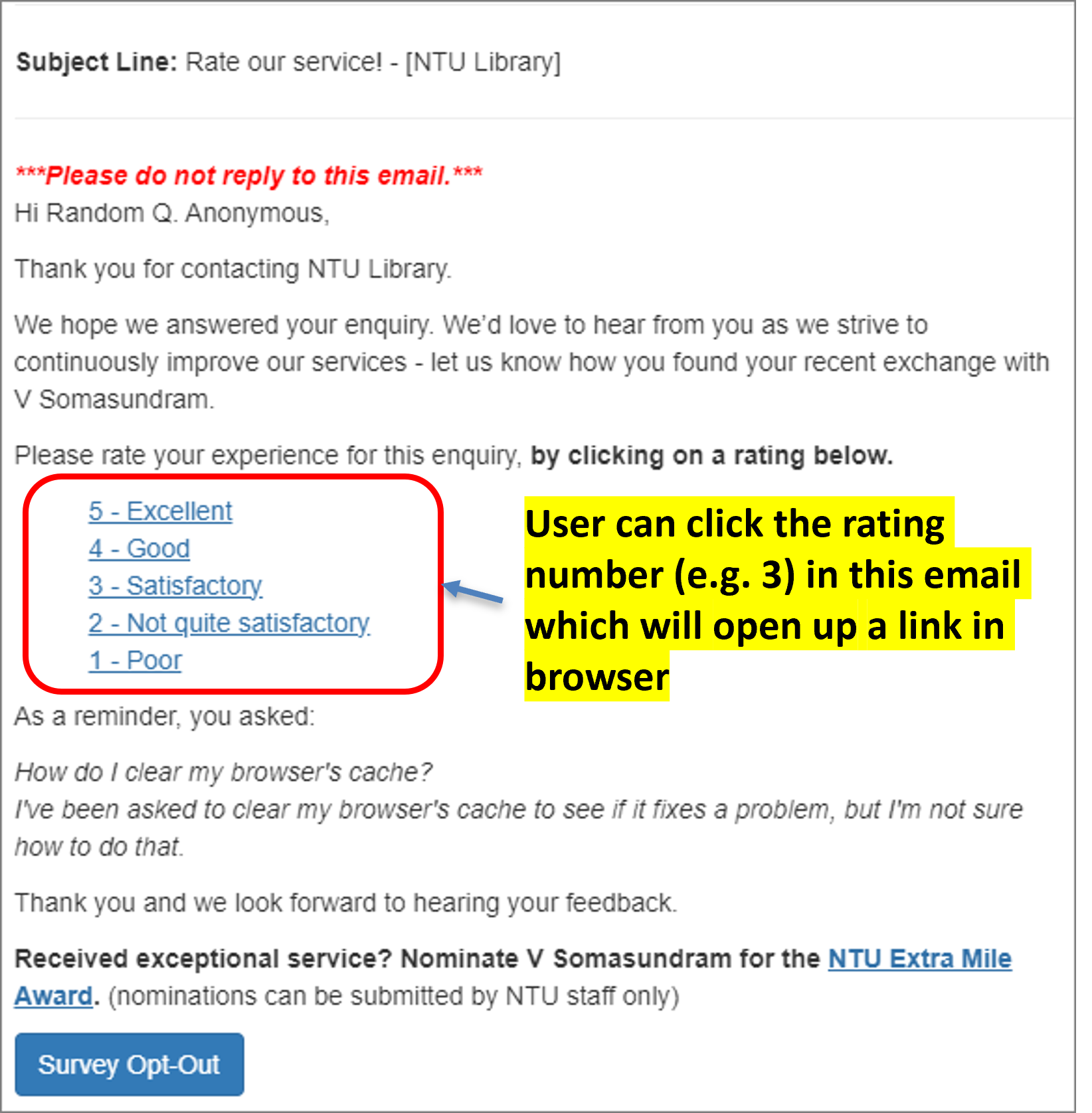

Automates the process (time-saving and eliminates the chance of forgetting to send the feedback link) – 24 hours after ticket is marked as Closed
• This gives user the time to give feedback
• Feedback request is not lost among the replies
LibCares workflow (w.e.f. 30 Oct 2023)
1. RSC will monitor the ratings on every working day
– will identify complex/”hot” cases (e.g. those rated 1-3 on a scale of 5)
– Tag these tickets with "LibCares"
2. Escalate to ticket owner and their Leads to investigate and perform service recovery
FAQs on Quality of Service feedback emails
The ratings & feedback will only be viewable to AE team, LibAnswers CEMS system admins & OIKLS HR who will compile every month and send to Leads (as per the former practice with the Feedback macro)
If they do not respond despite reminders, you can reply that you are closing the ticket since you have not heard from them and close the ticket. The survey email will be sent to them 24 hours after closing the ticket
For each ticket (precisely each ticket ID), only one feedback email survey is sent to them, regardless of how many times it is closed. They will not receive multiple emails even if they do not rate or give feedback.
You are expected to comply with University policies and guidelines namely, Appropriate Use of Information Resources Policy, IT Usage Policy and Social Media Policy. Users will be personally liable for any infringement of Copyright and Licensing laws. Unless otherwise stated, all guide content is licensed by CC BY-NC 4.0.