
CWYW is a feature in EndNote that allows you to insert in-text citations and references to your document. EndNote Online can work with Word. To use EndNote Online with Word you need to install the Cite While you Write toolbar. Login to your EndNote Online account, use the Downloads tab to install Cite While You Write plugin for Word.

Click EndNote tab within Word and then Preferences.

Click on the Application tab to select EndNote online from the drop-down menu. Fill in your EndNote Online account details.

Use the features in the Citations section to insert or edit in-text citations.

Use the features in the Bibliography section to change citation style or modify the layout of your bibliography.

Cite While You Write (CWYW) is a feature in EndNote that can make citing easy using MS Word. To use CWYW, you need to have an EndNote tab in MS Word.
To add in-text citations

3. From the search result select the reference and click Insert to add the in-text citation.

EndNote will automatically add the in-text citation along with the reference at the bottom of the Word document page.
Edit citation
Here are the steps to edit your in-text citations in your document.
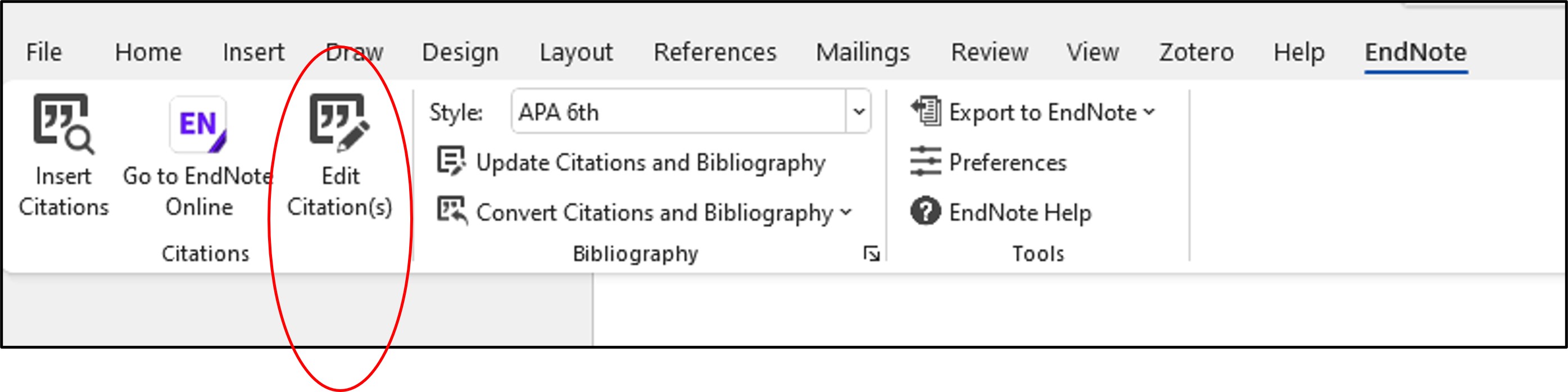
3. From the pop-up window choose the drop-down menu to:

Options to add prefix/suffix and page numbers are also available.
When using a citation style that requires footnotes (e.g., Chicago or Turabian),
1. Insert Footnote under the Reference tab in Word
2. Insert citation under EndNote 20 tab in Word
3. Ensure that your citation style is a footnote style 
4. You can edit the footnote using Edit Citations.
5. Insert a page break before the list of bibliography. It should start on a fresh new page in the document.
You are expected to comply with University policies and guidelines namely, Appropriate Use of Information Resources Policy, IT Usage Policy and Social Media Policy. Users will be personally liable for any infringement of Copyright and Licensing laws. Unless otherwise stated, all guide content is licensed by CC BY-NC 4.0.